MACRO-EDITOR
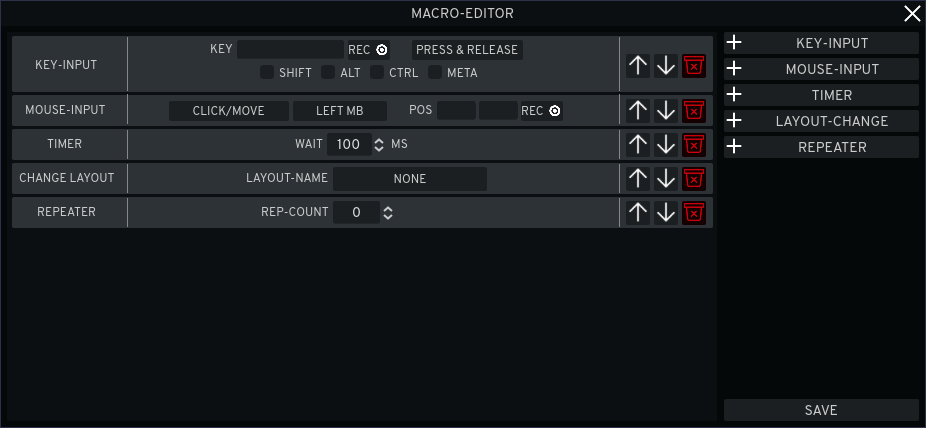
The Macro-Editor allows you to define several Key- and Mouse-Clicks in a given order. You are given the same options as in the Layout-Editor plus you can define Mouse-Clicks, Timers and Repeaters! You are able to add, delete and move the Macros in its Position.
The Macro Button in the Layout-Editor will be highlighted in yellow, if a Macro is given.
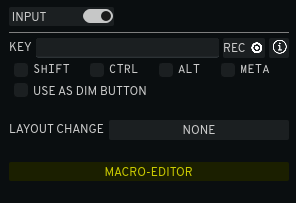
Key-Input
As in the Inspector allows You to define Key-Inputs with additional Option to only "Press" or "Release" a Key. Do not forget to "release" Keys if you used the "press" Option before otherwise, the "pressed" Key will get stuck for one Key-Stroke

Mouse-Input
This Module has 3 Modes, Click and/or Move, Double-Click and Drag & Drop.
- Click/Move: You select from the Drop-Down Menu what Mouse-Button you want to emulate and on the right you can record the Position, where the Click should be emulated (While recording the Screen(s) will be tinted red). If you want only to emulate a Click let the "Pos" Fields empty, or if you want to only move the Mouse, set a Position and select "NONE" in the Drop-Down Menu.
- Double Click: Same as "Click/Move" but a Double Click will be emulated.
- Drag&Drop: Same as "Click/Move" but, on the first Position, the Button will be held down, then moved to the second Position and only then will the Button be released


Layout-Change
Changes the Layout to the set Layout

Timer
Allows you to delay the next Input by the given amount of Time in milliseconds.

Repeater
Repeats the whole list from top to bottom by the given amount. THE REPEATER MUST BE PLACED ON THE MOST BOTTOM SPOT!

Get MirrKey (Demo)
MirrKey (Demo)
Reflect Key- and Mouse Inputs from your Phone onto your Computer
| Status | In development |
| Category | Tool |
| Author | zurrealStudios |
| Tags | desktop, Emulator, flight-sim, input, keyboard, mirror, mouse, productivity, reflect, remote |
| Languages | German, English |
| Accessibility | Configurable controls |
More posts
- BUG-FEEDBACK-ROADMAPMay 10, 2024
- ASSET-MANAGERMay 10, 2024
- LAYOUT-EDITORMay 10, 2024
- QUICK-STARTMay 10, 2024
- HELP & SUPPORTMay 10, 2024