QUICK-START
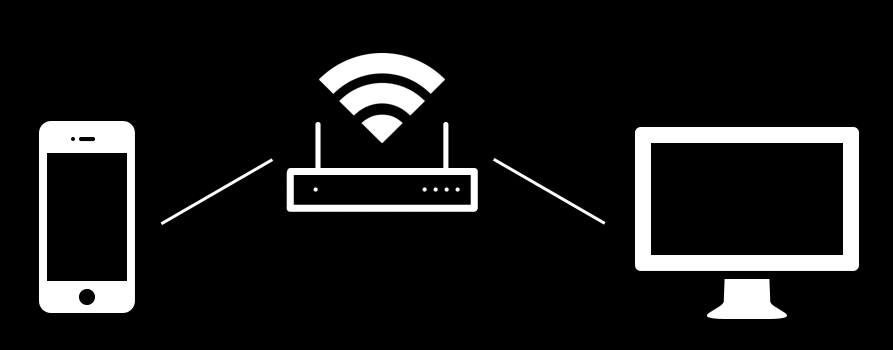
Make sure to be connected within the same Network with both your Mobile-Device and Desktop.
Open the Desktop-App check for your IP on the bottom right Corner. Open your Mobile-App and set the given IP under Settings. If you still have Problems connecting the Desktop- with the Mobile-App you can hover with your Mouse, above the IP shown on the Desktop-App to show more available IP-Addresses or look up your currently used IP here.
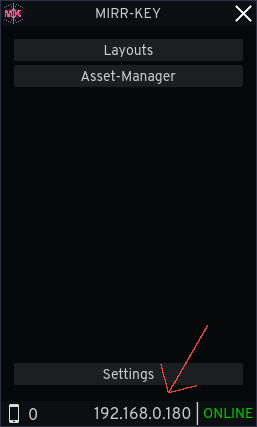
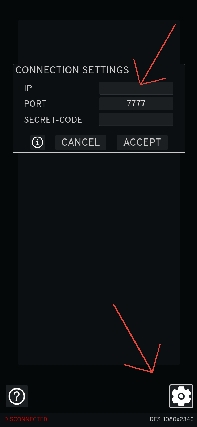
An Indicator on both the Mobile- and Desktop-App in the bottom left, will indicate You a successful Connection.
Open up the Layout-Manager and start creating yourself a new Layout. The new Layout will have the appropriate Resolution of your connected Device set. For more Help with the Layout-Editor look THIS Article up.
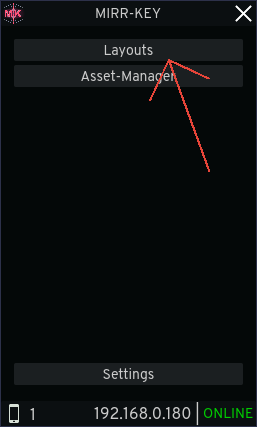
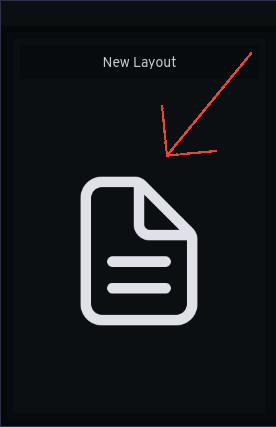
After creating Your Layout, it will appear in the Layout-Manager List, where now You can synchronize it with your Mobile Device. After a successful sync, the Layout will appear on your Mobile-App and is ready to go :)!
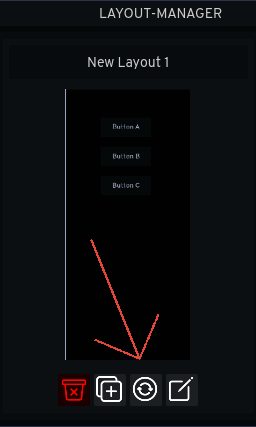
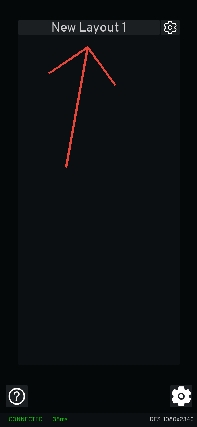
Get MirrKey (Demo)
MirrKey (Demo)
Reflect Key- and Mouse Inputs from your Phone onto your Computer
| Status | In development |
| Category | Tool |
| Author | zurrealStudios |
| Tags | desktop, Emulator, flight-sim, input, keyboard, mirror, mouse, productivity, reflect, remote |
| Languages | German, English |
| Accessibility | Configurable controls |
More posts
- BUG-FEEDBACK-ROADMAPMay 10, 2024
- ASSET-MANAGERMay 10, 2024
- MACRO-EDITORMay 10, 2024
- LAYOUT-EDITORMay 10, 2024
- HELP & SUPPORTMay 10, 2024